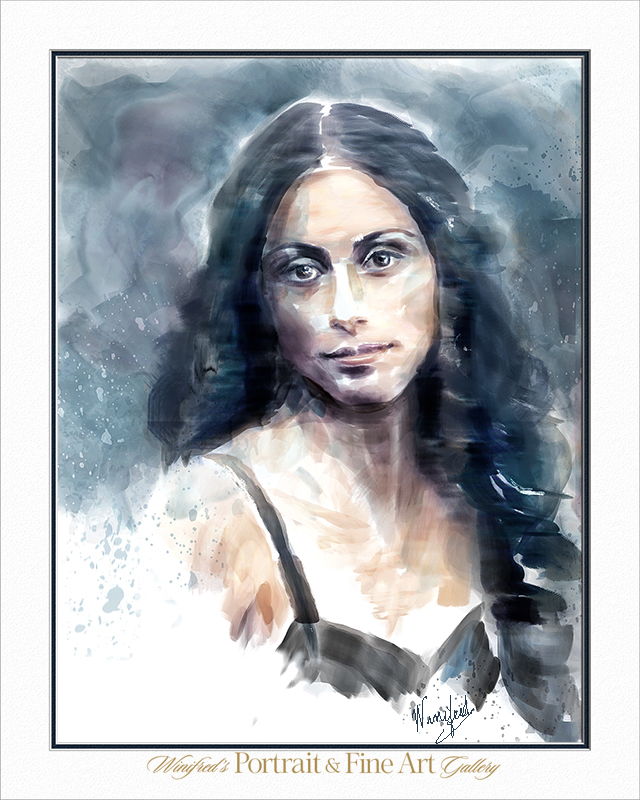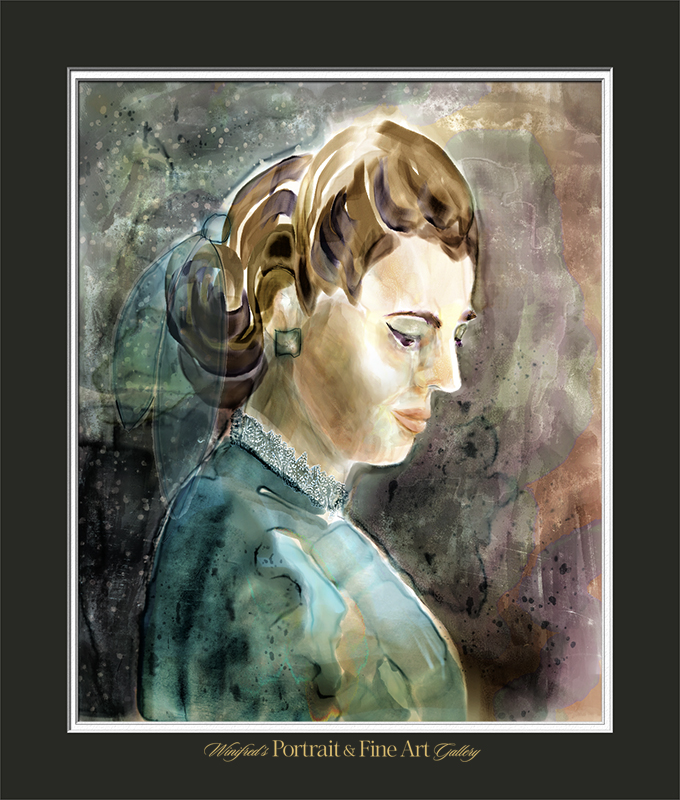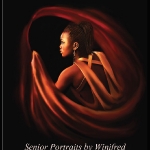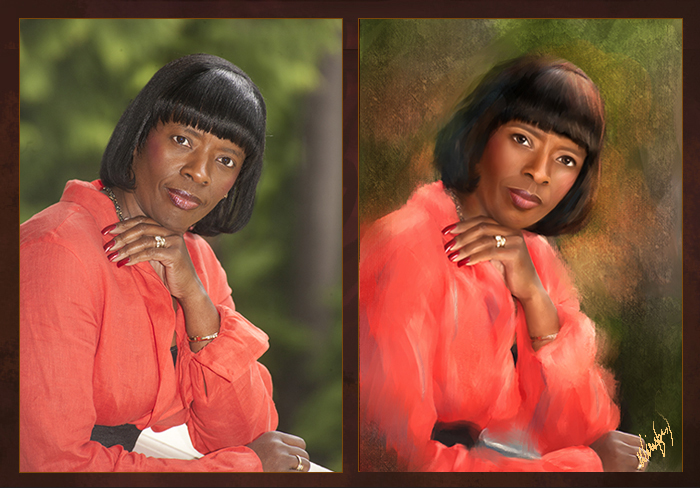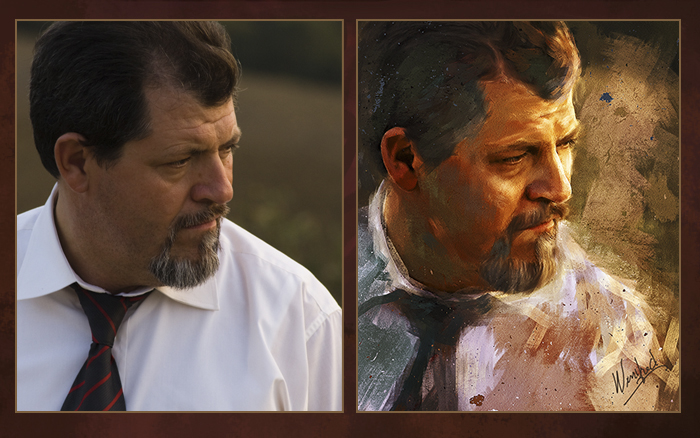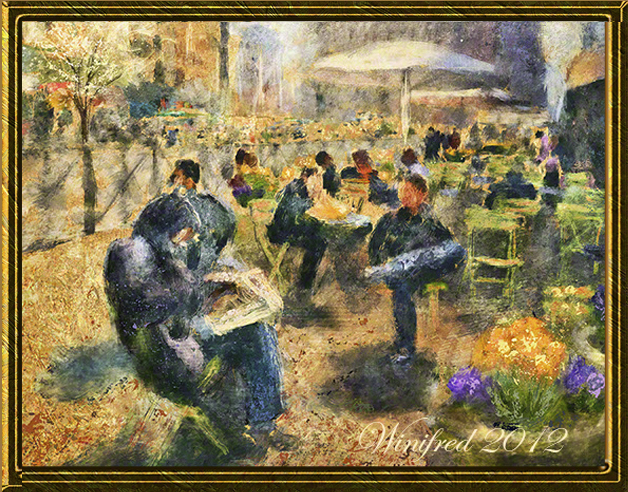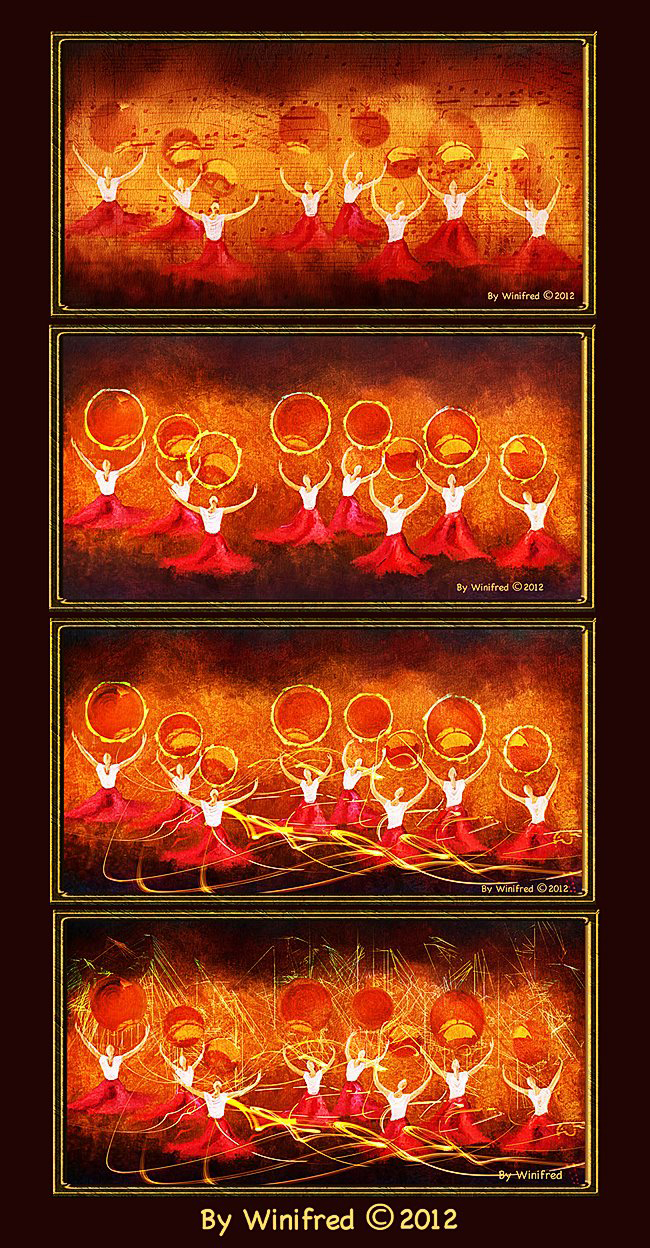http://www.youtube.com/watch?v=mMKcnTO40hE&feature=c4-overview&list=UUEKjs5nR2wkjtO6q7iYzv9A
Real Watercolor Controls Basics
I am having so much fun. I enjoy the creative journeys I take myself on. Always so much to learn and so much new to create.
In this tutorial, I demonstrate how to make basic changes to your “Real Watercolor” Property Bar settings, in order to create customized brushes variants suited to your needs and taste. I manipulate settings one at a time, holding others constant, to demonstrate the effect. The difference between Digital WC, Watercolor and Real Watercolor is briefly described. After viewing this tutorial you will feel more confident in your ability to paint with Painter’s Real Watercolor and control your brushes. This tutorial is for users of Painter 12 as well. Personally, I am enjoying learning more about these brushes each day and the only way to do this is to paint and to experiment.
You will see several of my recent Painter “Real Watercolor” paintings in the video but I have added additional Watercolor practices paintings below. I am constantly working on my brushstrokes. One of my objectives it to use fewer strokes – to simplify my paintings.